One of the biggest appeals of InZOI is its highly customizable characters. There are lots of different options to pick from by default, but an entire in-game function allows players to share and download custom items, clothing, and Zoi presets with others. Here’s everything you need to know about where to find this function and how to download custom items in InZOI.
Accessing the Canvas Catalog in InZOI
When starting a new InZOI playthrough or actively playing one of your saved files, you will notice a little C-shaped button in the top right-hand corner of the screen. This is the Canvas button, which will open the Canvas function when clicked. This is an online catalog where players can upload their creations or download custom items from other players, such as Zoi, outfits, and objects for decorating their households.

When clicking this button for the first time, you will be prompted to create an account via a pop-up in your default internet browser. Follow the steps to create and confirm your account, and you’ll be ready to start downloading and uploading custom items and presets.
Downloading Custom and Preset Items from InZOI’s Canvas
To download a custom item or preset from InZOI’s Canvas, open the Canvas by pressing the button, and browse or type to search until you come across an item you want to download. If you’d prefer, there is also an option to open Canvas in your web browser rather than in-game.

There are category buttons to make browsing by outfit, furniture, or Zoi much easier, and there is also a hashtag system to help bring up the most relevant results when searching for a particular color, style, or theme.
Once you’ve found an item you want to download, click on it to view it, then simply press the blue ‘Download’ button. The item will then be downloaded after a few seconds.
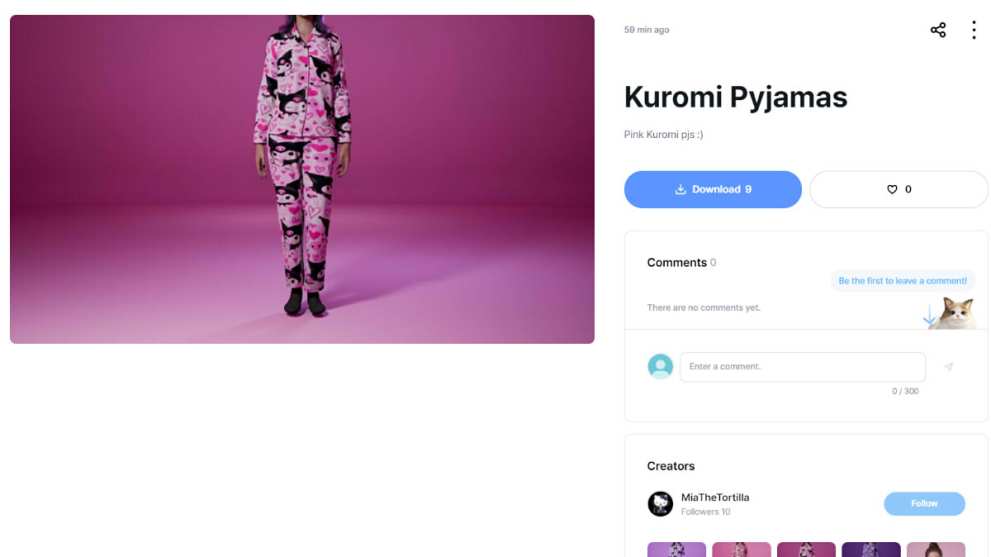
Once the item has been downloaded, you can exit out of Canvas. If you’re in the character creation stage, you won’t need to do anything, as it will automatically load you back into this menu. However, if you have already begun a game, you will need to open character customization by clicking on the Zoi you would like to customize. Then select Change Clothes < Style Yourself.
Once you are back in the character customization menu, you can find all outfits downloaded from Canvas in the Outfit Presets option of the clothing categories on the right-hand side of the screen.

If you can not see this, you may currently have your Zoi’s physical appearance selected, so you will need to either navigate to clothing/style on the menu at the bottom of the screen or by clicking one of the equipped clothing items to the left of your Zoi, next to where you generate or choose a name for them.
That’s it when it comes to downloading and equipping custom outfits and presets for your Zoi. You can even choose to download multiple custom outfits and select one for each of the various occasions such as formalwear, summer outfit, winter outfit, pyjamas, school/university outfit, and more. The possibilities are truly endless!


Published: Apr 1, 2025 04:10 am